(Frankfurt) library catalog (Frankfurter Suchportal)
Help with your account
To access your user account at the library, please log in via the»Ihr Konto« in the top right-hand corner of the University Library homepage.
Members of Goethe University log in with their HRZ account, non-members of Goethe University with their library card number and library password.

»Your Loans, Renew« displays the titles you have borrowed. Here, you can also renew your loans online, provided they have not been reserved by someone else or are generally non-renewable.
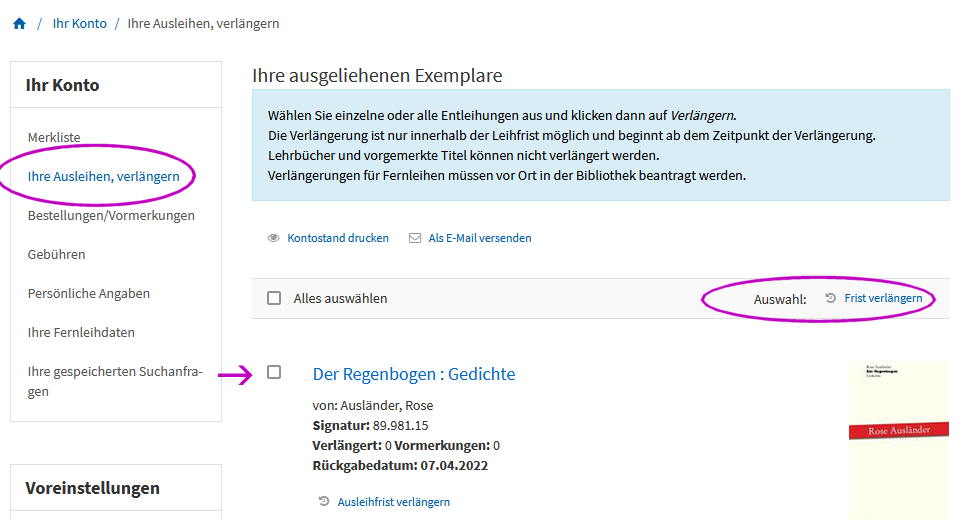
The reservation status indicates whether the title is still in the »ordered« status or is already »ready for pickup.«
Under »Reservations«, you can see when you reserved the title, when the loan period for the medium ends, and your position in the queue.
You can also cancel a reservation here.
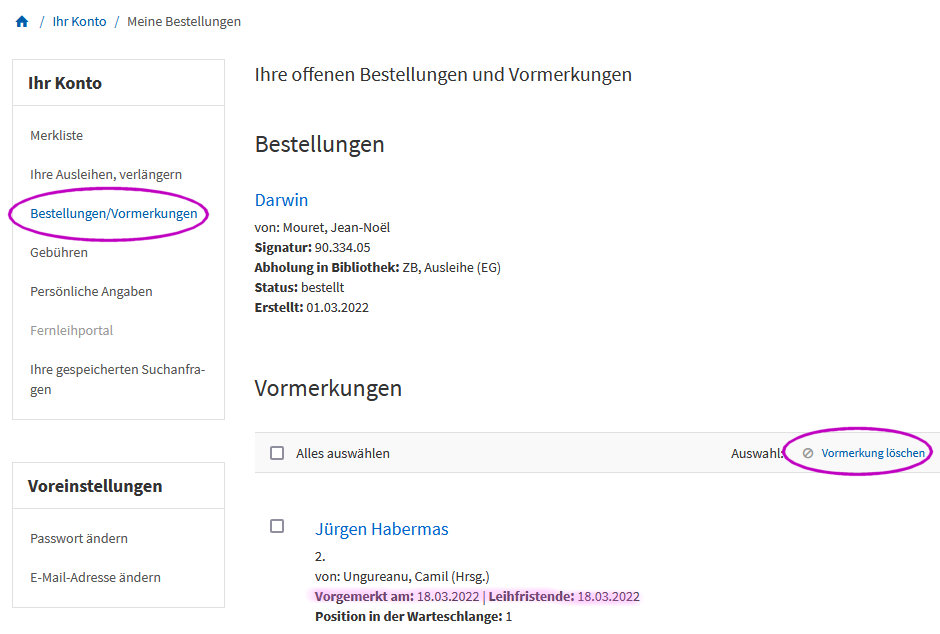
If overdue fees have been incurred, you can view the amounts here:
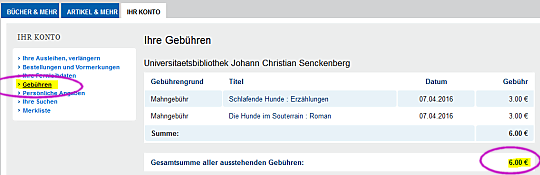
In addition to printing, you can also have deadline receipts, fee receipts, and/or return receipts sent to you by email. You can select the appropriate option here.
Under »Personal Details«, you can see which postal and email addresses are stored in the library.
The postal address can only be changed by the university library upon official verification. Please bring proof for this: ID card or passport with a registration certificate.
The email address for students of Goethe University is always the one assigned by HRZ. This cannot be changed, but if you wish, you can set up forwarding to another mailbox.
How can I set up email forwarding? 
Other users can enter a valid email address themselves to receive a notification before the loan period expires or when a reservation is ready for pickup.
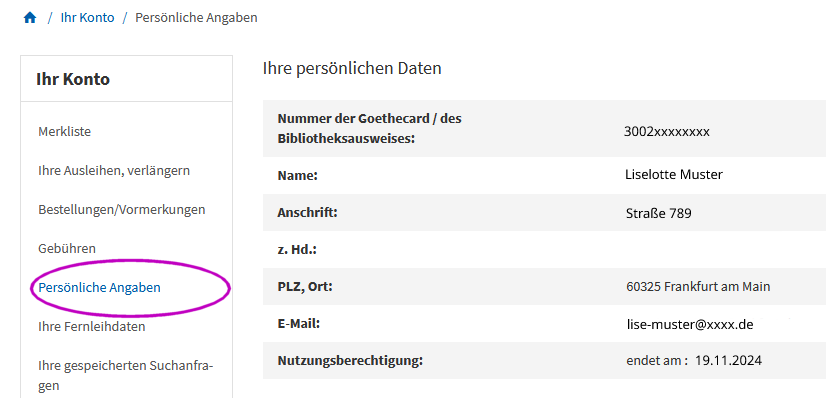
Via the link »Your Interlibrary Loan Data«, you can switch to the interlibrary loan system of the HeBIS portal and check your interlibrary loan data after confirming your login.
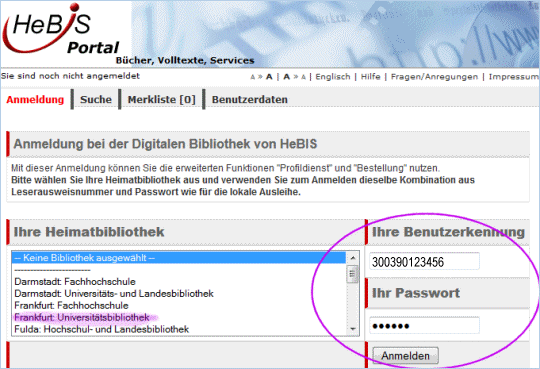
A search can be saved for later repetition of the same query.
During a session, all searches are temporarily saved. You can then decide to save a search permanently.
At the top, you can see which queries you have saved so far.
Clicking the link will perform the search again.
Of course, a search can also be deleted.
»Watch lists« are a way to store found titles for later borrowing or simply as a reminder. If you are logged in to the search portal, you can add titles to a list and also assign notes and comments.
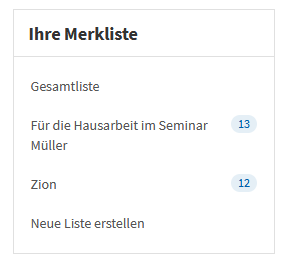 You can create different lists, for example, based on specific topics or projects. Learn how to create and manage a list in this online tutorial (video, 4:33 min, 12.5MB)..
You can create different lists, for example, based on specific topics or projects. Learn how to create and manage a list in this online tutorial (video, 4:33 min, 12.5MB)..
There are private and public lists. Public lists can be shared with others (e.g., seminar participants).
In the account area, you can access your lists and further edit or delete the saved titles.
Watch lists can also be printed or the bibliographic data for individual titles can be exported to a reference management program.
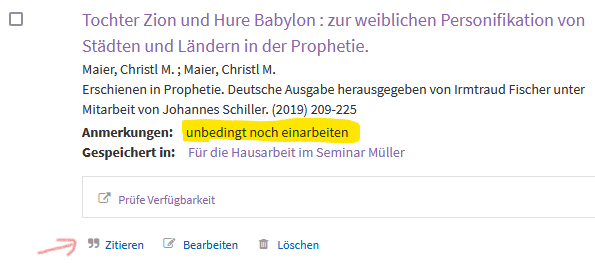
FAQ - Recommendations for literature search
1. Book
Search using key terms from the title and combine them with, for example, the author′s last name. Under «Media & More»,the full display of each result specifies where and how the title is accessible.
The library name is linked to the contact information of the respective location.
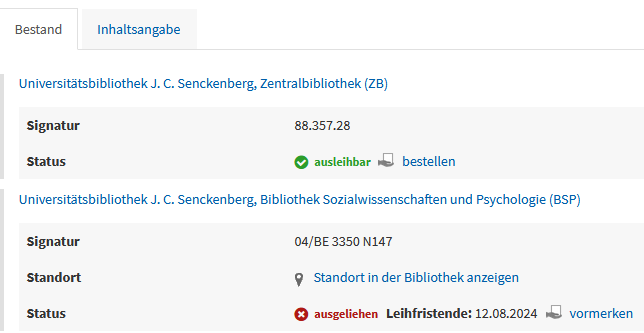
2. Journals/Newspapers
Search using keywords from the journal′s title or the full title as a phrase in quotation marks. Exclude any numbering (volume, issue, etc.). If the results list is too extensive, you can filter by publication type «Journal/Database» on the left.
Each location lists the available volumes under «Holdings». For eJournals, you will find a link to the full text, allowing you to access the licensed volumes.
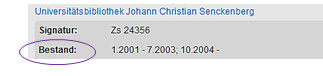
Tip: For short or very general titles, use the Advanced Search. Instead of searching "All Fields," use "Complete Title" and specify the publication type.
If you know the journal in which an article appeared, search for its title and check whether the issue containing the article is available in print or online.
If you are searching for journal articles on a topic or wish to complete bibliographic data, use the "Articles & More" section to find articles, often with direct full-text access. Otherwise, the "Check Availability" option can help you locate the desired text online or in print.
If the search portal does not provide enough results, you can explore numerous additional databases.
Enter search terms describing your topic into the Frankfurt search portal and try using synonyms, technical terms, or foreign language terms, depending on your topic. In the full display of individual titles, you will find keywords that may help. Check the boxes and click the magnifying glass to trigger another combined search:

The RVK classification is a system for categorizing literature by subject matter. The info button next to the notation explains its meaning and aids in selection.
Clicking on a notation launches a search for titles with the same thematic categorization.

Because the collections in subject libraries and some reading rooms of the central library are organized by RVK, the notation is often reflected in the signature.
Strategies to Narrow or Broaden Your Search:
1. How Many and Which Search Terms Are Effective?
You can specify as many search terms as you like. However, in basic searches, the system will only match titles containing all up to four terms. Therefore, focus on meaningful terms and omit articles, prepositions, etc., when searching for a title.
Example:
| Basic search input: | From the history of the Frankfurt Stadttheater History of Frankfurt City Theater |
= 3.724 Hits = 8 Hits |
2. Phrase Search
For words that must appear in a specific order, such as established terms like "French Revolution" or complete book titles, enclose the phrase in quotation marks. Results will show only matches where the phrase appears exactly as entered.
Example:
| Basic search input: | From the history of the Frankfurt Stadttheater "History of Frankfurt City Theater" |
= 3.724 Hits = 1 Hits |
3. Boolean Operators: AND, OR, NOT
The following operators can link terms in various ways:
| AND (or +) | i.e. both terms must occur |
| OR | i.e. only one of the two terms MUST appear, of course it can also be both |
| NOT | i.e. the first term must occur, the second must NOT occur |
When using + or -, place a sign before each term with no spaces between the sign and the term.
Example:
Climate change AND impacts NOT global + Climate change + impacts - global
4. Using Wildcards
Wildcards allow searches for words with variables. You can use a wildcard in the middle (masking) or at the end (truncation) of a term, but not at the beginning.
The asterisk (*) replaces any number of characters.
Example:
| Climate change global* | Search terms that are longer, such as globalization, global, globalization etc., are also taken into account. |
| Portrait*photography | You will find titles in which photography is spelled with an “F” as well as with a “Ph”. |
If you find insufficient titles on your topic in the search portal, explore specialized subject databases.
To search in non-Latin scripts (e.g., Arabic or Hebrew), click the keyboard icon in the search bar. After selecting a script, an on-screen keyboard will appear when you place the cursor in the search field.

If a title search yields no results, you can submit a purchase request. Providing your email ensures notification once the item is available or if your request cannot be fulfilled.
Alternatively, you can request the title via interlibrary loan from another library.
Online Tutorials concerning the library catalogue
Zurück zum Seitenanfang
zuletzt geändert am 23. Januar 2025
